Support
Support
Choose your product

Solutions and techniques
Installation is highly straightforward; simply connect the device to a power source and refer to the “Quick Start Guide” for installation in various scenarios.
Generally, no maintenance is required, but it is recommended to periodically inspect the connections and update the firmware.
You can download the latest firmware/software from the official website and follow the instructions for updates.
Hestia offers a highly stable global communication service. Under clear, cloudless conditions at 23.5°N latitude, with a signal strength where SINR < -9 and RPSP < -130, the measured success rate is 99%, with 90% of transmissions taking 10 seconds, and 95% taking 30 seconds.
Utilize the App to verify satellite positioning and visibility (including taking photos), activate the device, retrieve logs to assess SN/Timestamp/imsi/imei/RSRP/SINR, and upload the log information to assist customer support staff in resolving issues.
If you have any questions or need assistance, please feel free to contact us through the following methods:
Service Hotline: +886 2-2627-7286
Service Email: Info@creative5.io
Service Hours:
Monday to Friday, 9:00 AM – 12:00 PM / 1:30 PM – 5:00 PM (GMT+8)
Closed on weekends and public holidays.
Our customer service team will get back to you as soon as possible during business hours.
Yes, Hestia supports multiple connection modes to meet different equipment requirements. It is compatible with Modbus RTU, connected via RS485 4Pin.
You can view and manage real-time data through the dedicated Hestia management platform or application. Alternatively. Please contact your sales representative.
Yes, Hestia provides standard warranty services. Please refer to the warranty policy at the time of purchase for detailed terms and conditions.

User manual and documents download
Product Documentation
Software update service

Solutions and techniques

User manual and software download
Product Documentation
Software update service

Solutions and techniques
Please use 20W PD charging adapter, DC cable, USB cable included in box.
1. Connect DC cable to adapter and Box DC charging input for power-on or power-off charging.
2. Connect USB cable to adapter and USB port in the middle of Box for power-on or power-off charging.

User manual and software download
Product Documentation
Software update service

Solutions and techniques
Installation is highly straightforward; simply connect the device to a power source and refer to the “Quick Start Guide” for installation in various scenarios.
Generally, no maintenance is required, but it is recommended to periodically inspect the connections and update the firmware.
You can download the latest firmware/software from the official website and follow the instructions for updates.
Hestia offers a highly stable global communication service. Under clear, cloudless conditions at 23.5°N latitude, with a signal strength where SINR < -9 and RPSP < -130, the measured success rate is 99%, with 90% of transmissions taking 10 seconds, and 95% taking 30 seconds.
Utilize the App to verify satellite positioning and visibility (including taking photos), activate the device, retrieve logs to assess SN/Timestamp/imsi/imei/RSRP/SINR, and upload the log information to assist customer support staff in resolving issues.
If you have any questions or need assistance, please feel free to contact us through the following methods:
Service Hotline: +886 2-2627-7286
Service Email: Info@creative5.io
Service Hours:
Monday to Friday, 9:00 AM – 12:00 PM / 1:30 PM – 5:00 PM (GMT+8)
Closed on weekends and public holidays.
Our customer service team will get back to you as soon as possible during business hours.
Yes, Hestia supports multiple connection modes to meet different equipment requirements. It is compatible with Modbus RTU, connected via RS485 4Pin.
You can view and manage real-time data through the dedicated Hestia management platform or application. Alternatively. Please contact your sales representative.
Yes, Hestia provides standard warranty services. Please refer to the warranty policy at the time of purchase for detailed terms and conditions.

User manual and documents download
Product Documentation
Software update service
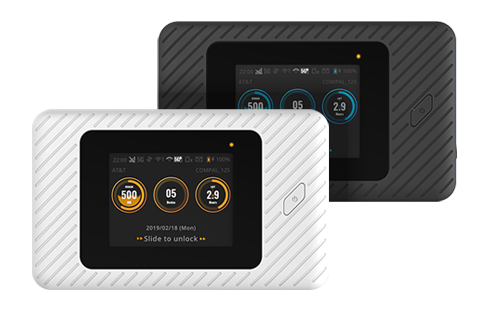
Solutions and techniques
1.Please confirm that the telecom operator of the used SIM card can support WiFi hotspot sharing.
2.Please confirm whether the data transmission volume reaches the upper limit of the telecom operator.
3.If there is a data transmission limit set in MiFi, please confirm whether the amount of data that can be transmitted is zero.
4.Please restart MiFi. If the issue is still not resolved, please contact the telecom operator of the SIM card for furthur assistance.

User manual and software download
Product Documentation
Software update service

Solutions and techniques

User manual and software download
Product Documentation
Software update service

Solutions and techniques
Please use 20W PD charging adapter, DC cable, USB cable included in box.
1. Connect DC cable to adapter and Box DC charging input for power-on or power-off charging.
2. Connect USB cable to adapter and USB port in the middle of Box for power-on or power-off charging.


